In today’s tech-savvy world, personalizing your gadgets has become a trend. One of the most commonly personalized items is the laptop keyboard. Customizing your laptop keyboard not only adds a touch of uniqueness but also enhances your user experience. Here are 10 simple ways to customize your laptop keyboardKeyboard Skins: Keyboard skins are thin, flexible covers that fit over your laptop keyboard. They come in various designs, colors, and patterns, allowing you to choose one that reflects your style. Additionally, keyboard skins protect your keyboard from dust, spills, and wear and tear.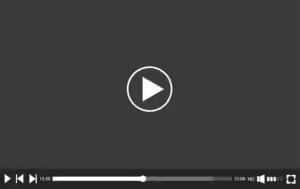 Keycap Replacement: Replace your standard keycaps with custom keycaps to give your keyboard a new look. You can choose keycaps with different colors, fonts, or symbols to suit your preferences. Just make sure to purchase keycaps that are compatible with your laptop model.Keycap Stickers: If you don’t want to replace the entire keycap, you can opt for keycap stickers. These stickers adhere to the surface of your existing keycaps, adding symbols, characters, or designs without permanently altering the keyboard.Backlight Customization: Many modern laptops come with backlit keyboards that allow you to type in low-light conditions. Customize the backlight color and intensity through your laptop’s settings to match your mood or environment.Keyboard Layout: Adjust your keyboard layout according to your typing habits and language preferences. Most operating systems allow you to switch between different keyboard layouts, such as QWERTY, AZERTY, or Dvorak.Shortcut Keys: Program custom shortcut keys to streamline your workflow. Assign specific functions or commands to unused keys or key combinations for quick access to frequently used actions.Keyboard Macros: Take customization a step further by creating keyboard macros. Macros are sequences of keystrokes that can automate repetitive tasks, such as inserting text or executing commands, saving you time and effort.Key Remapping: Remap keys to better suit your needs. For example, if you rarely use the Caps Lock key, you can remap it to act as an additional Ctrl key, making it easier to perform keyboard shortcuts.Key Sensitivity: Adjust the sensitivity of your keyboard to customize the typing experience. Some laptops allow you to change the actuation force required to register a keypress, providing a more comfortable typing feel.Custom Key Bindings: Customize key bindings in software applications to match your preferred shortcuts. Many programs, such as text editors or graphic design software, allow you to redefine keyboard shortcuts to align with your workflow.
Keycap Replacement: Replace your standard keycaps with custom keycaps to give your keyboard a new look. You can choose keycaps with different colors, fonts, or symbols to suit your preferences. Just make sure to purchase keycaps that are compatible with your laptop model.Keycap Stickers: If you don’t want to replace the entire keycap, you can opt for keycap stickers. These stickers adhere to the surface of your existing keycaps, adding symbols, characters, or designs without permanently altering the keyboard.Backlight Customization: Many modern laptops come with backlit keyboards that allow you to type in low-light conditions. Customize the backlight color and intensity through your laptop’s settings to match your mood or environment.Keyboard Layout: Adjust your keyboard layout according to your typing habits and language preferences. Most operating systems allow you to switch between different keyboard layouts, such as QWERTY, AZERTY, or Dvorak.Shortcut Keys: Program custom shortcut keys to streamline your workflow. Assign specific functions or commands to unused keys or key combinations for quick access to frequently used actions.Keyboard Macros: Take customization a step further by creating keyboard macros. Macros are sequences of keystrokes that can automate repetitive tasks, such as inserting text or executing commands, saving you time and effort.Key Remapping: Remap keys to better suit your needs. For example, if you rarely use the Caps Lock key, you can remap it to act as an additional Ctrl key, making it easier to perform keyboard shortcuts.Key Sensitivity: Adjust the sensitivity of your keyboard to customize the typing experience. Some laptops allow you to change the actuation force required to register a keypress, providing a more comfortable typing feel.Custom Key Bindings: Customize key bindings in software applications to match your preferred shortcuts. Many programs, such as text editors or graphic design software, allow you to redefine keyboard shortcuts to align with your workflow.
By implementing these simple customization options, you can transform your laptop keyboard into a personalized tool that reflects your style and enhances your productivity.
Whether you’re a casual user or a professional, tweaking your keyboard settings can make a significant difference in your computing experience.



