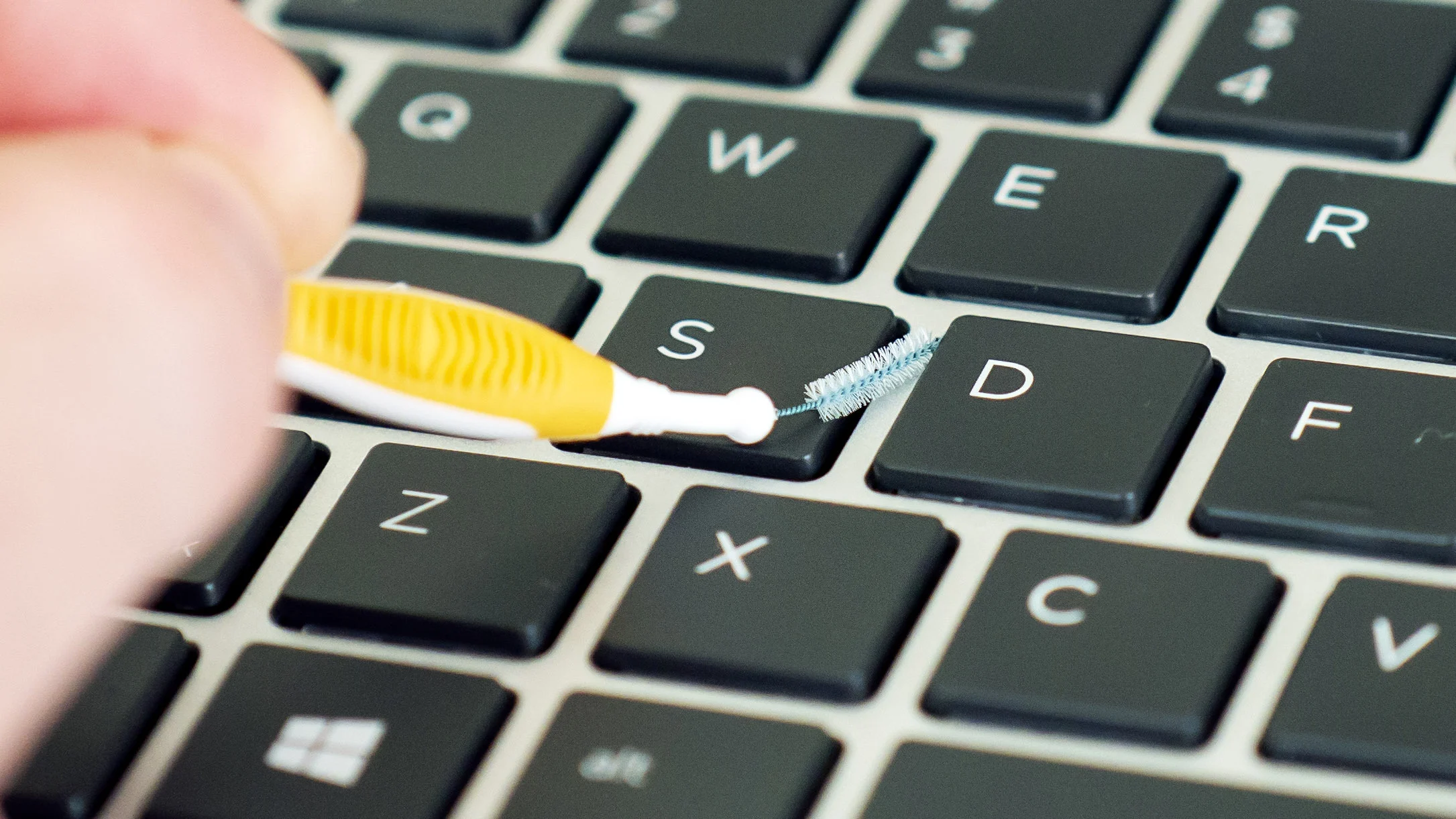Laptop keyboards are essential for everyday use, but they can get dirty or malfunction if not properly maintained.
Here are 10 simple tips to keep your laptop keyboard clean and functioning smoothly:
-
-
Regular Cleaning: Dust, crumbs, and dirt can accumulate between the keys, affecting their performance. Use a can of compressed air or a small brush to remove debris from the keyboard regularly.
-
-
-
Gentle Wiping: Use a soft, lint-free cloth dampened with water or a mild cleaning solution to gently wipe the keys and the surrounding areas. Avoid using harsh chemicals or excessive moisture, as they can damage the keyboard.
-
-
-
Turn Off Your Laptop: Before cleaning your keyboard, turn off your laptop and unplug it from the power source to avoid any potential damage.
-
-
-
Use Keycap Puller: If you need to clean under the keys, consider using a keycap puller tool. This will allow you to remove individual keys safely without damaging them.
-
-
-
Avoid Eating and Drinking: Eating or drinking near your laptop can lead to spills and crumbs getting trapped in the keyboard. Try to avoid consuming food or beverages while using your laptop to prevent potential damage.
-
-
-
Cover Your Keyboard: When not in use, consider using a keyboard cover or a laptop sleeve to protect your keyboard from dust, spills, and scratches.
-
-
-
Be Gentle: Avoid pressing the keys too hard when typing, as excessive force can damage the keyboard mechanism over time. Type with a light touch to prolong the life of your keyboard.
-
-
-
Keep It Dry: If you accidentally spill liquid on your keyboard, immediately turn off your laptop, disconnect it from the power source, and gently blot the liquid with a clean, dry cloth. Avoid tilting your laptop or shaking it, as this can spread the liquid and cause further damage.
-
-
-
Check for Stuck Keys: Occasionally check your keyboard for stuck or sticky keys. If you notice any keys that are not functioning properly, gently press and release them to see if they become unstuck. If the problem persists, you may need to remove the key and clean underneath it.
-
-
-
Professional Help: If you encounter persistent issues with your keyboard, such as keys not responding or physical damage, it may be time to seek professional help. Contact the manufacturer or a certified technician for assistance with repairing or replacing your keyboard.
-
By following these simple maintenance tips, you can ensure that your laptop keyboard remains clean, functional, and in good condition for years to come. Taking care of your keyboard not only enhances your typing experience but also prolongs the life of your laptop.